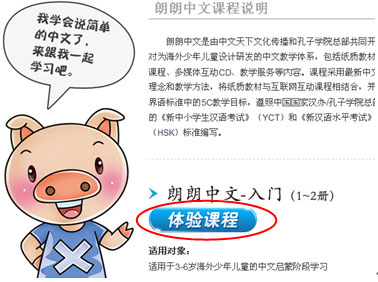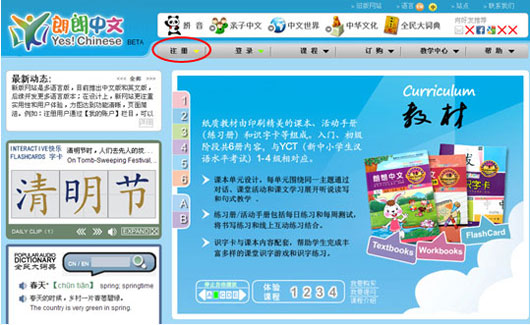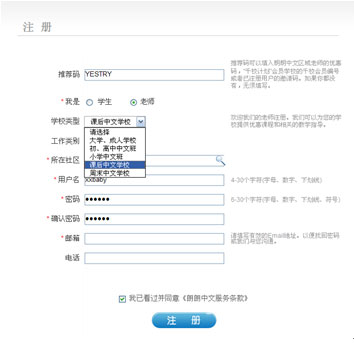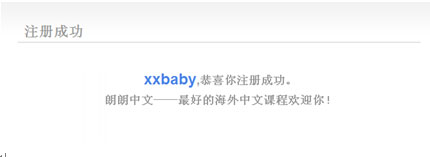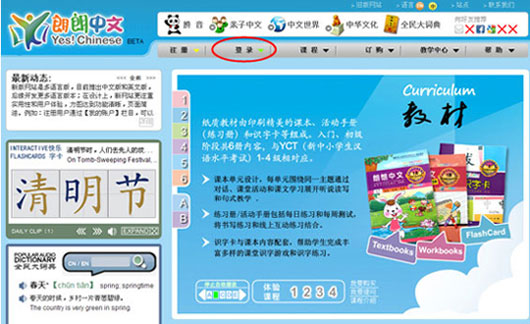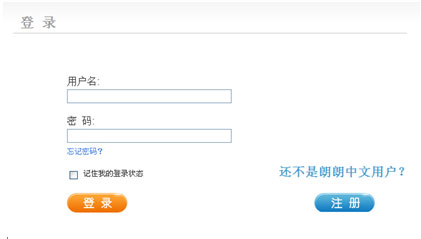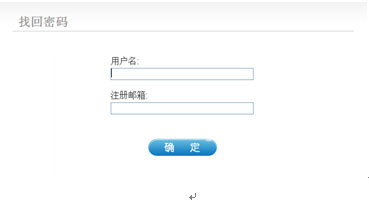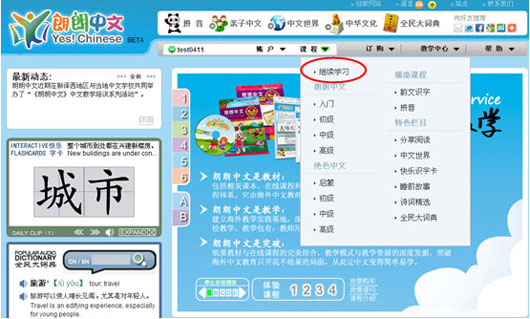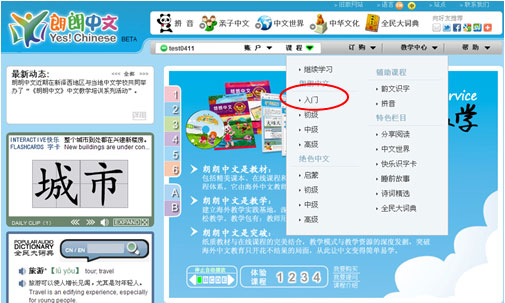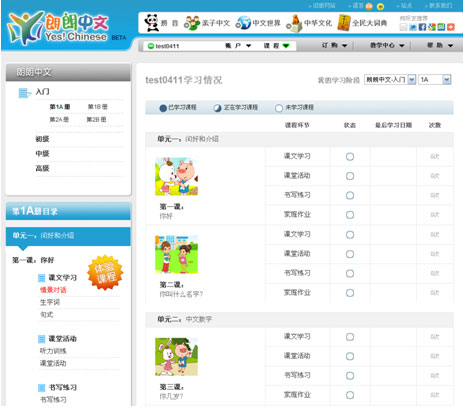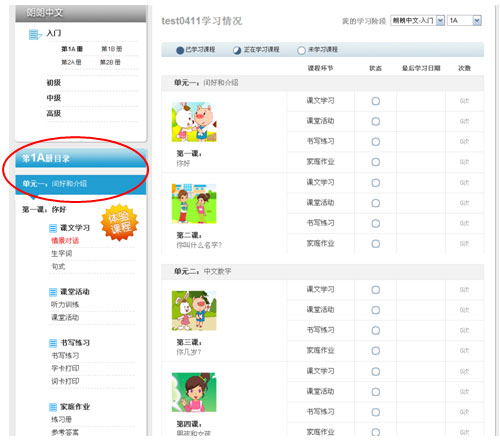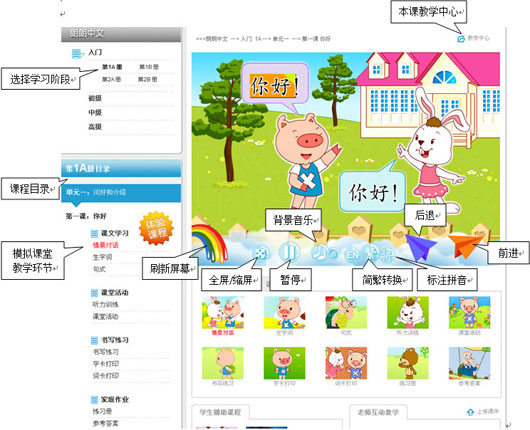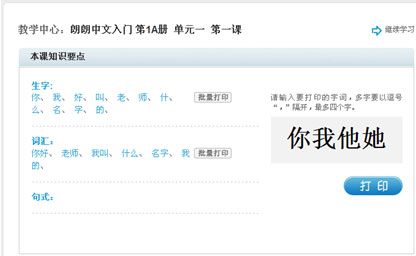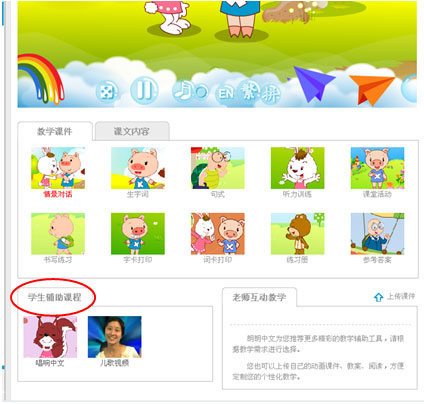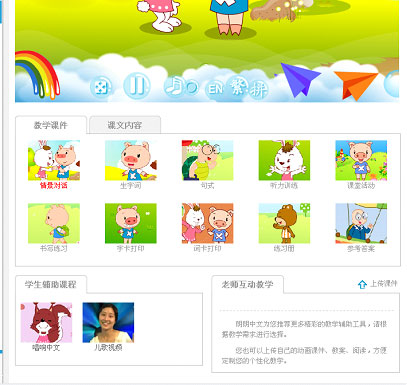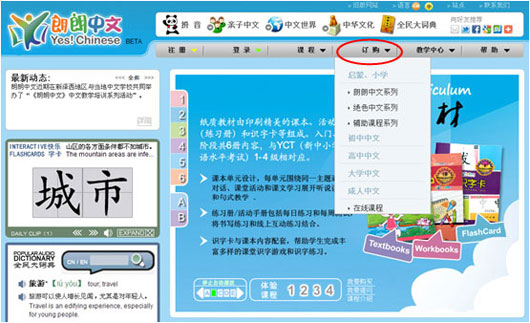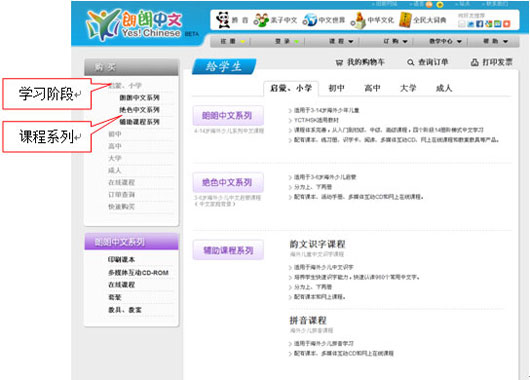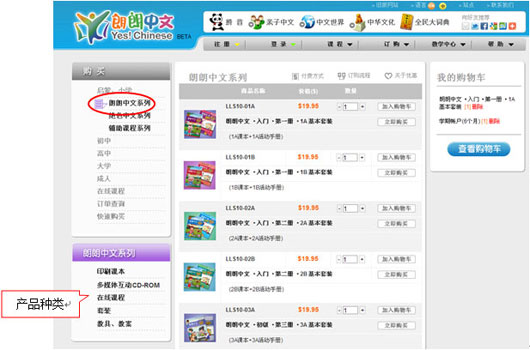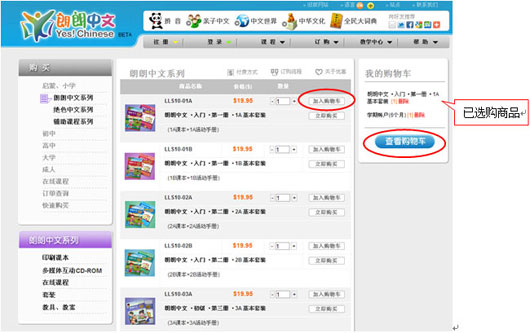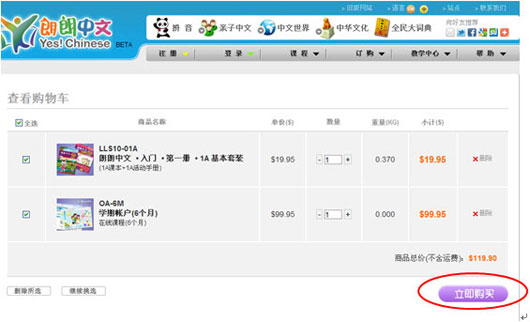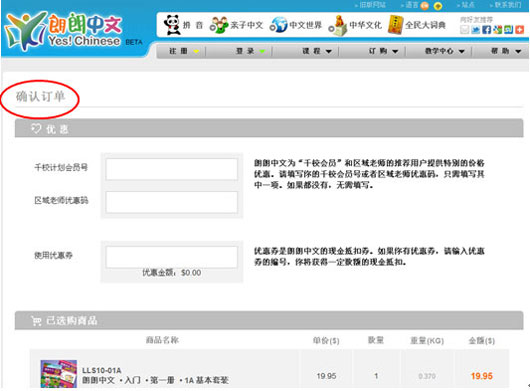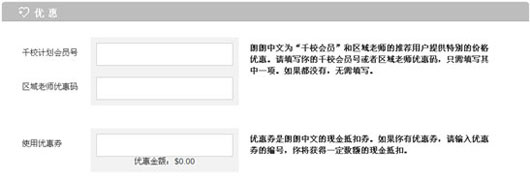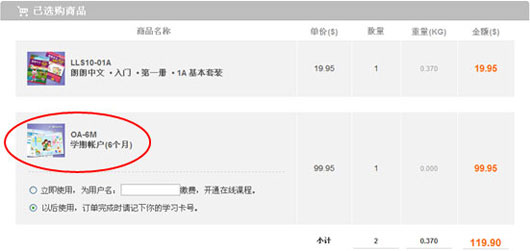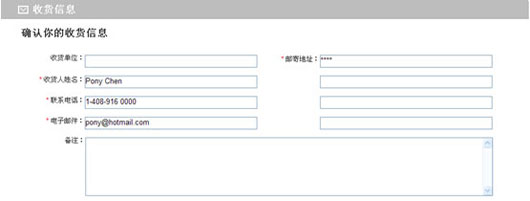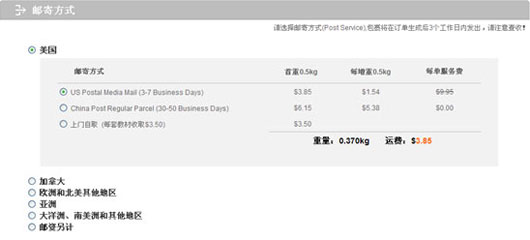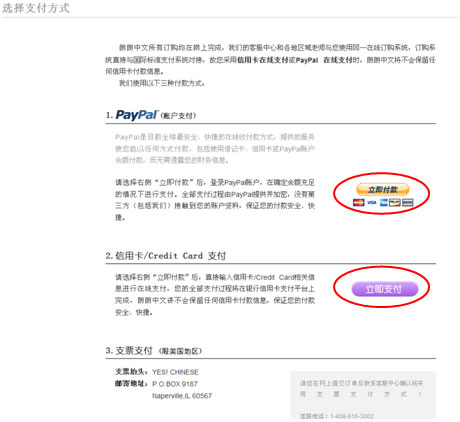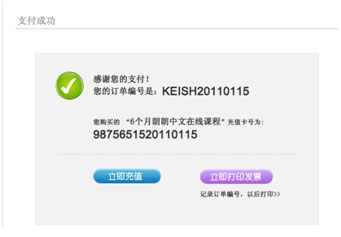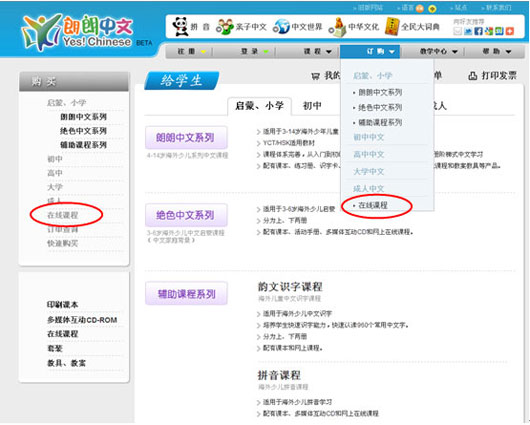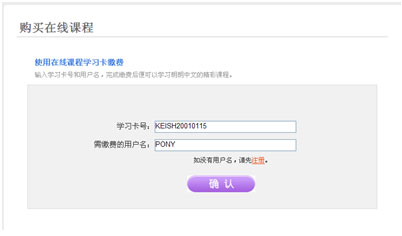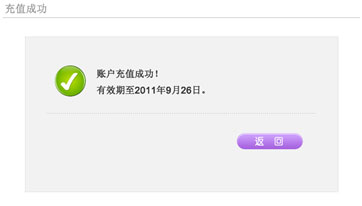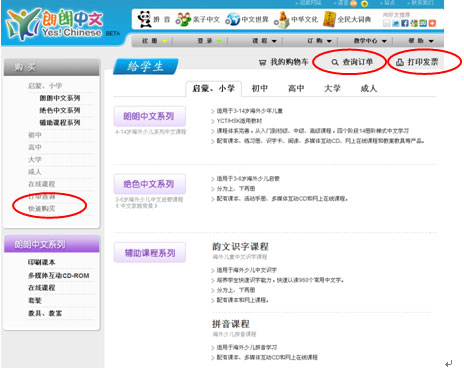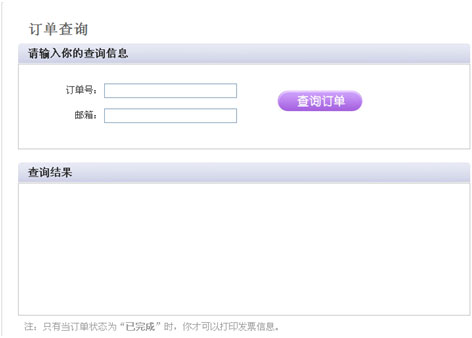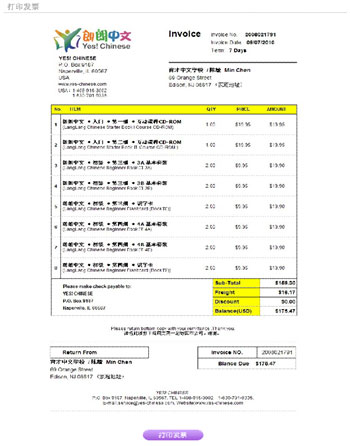1. On the main page, Click Course.
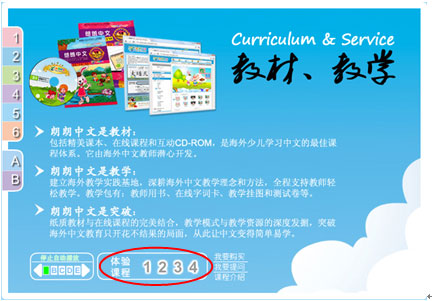
2. Access from the Course menu.

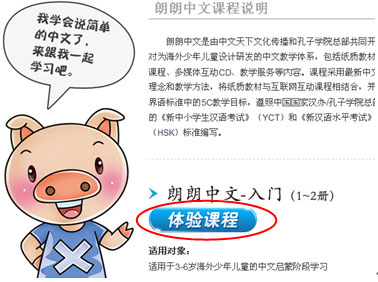
(1) Select a course from the Course menu.

(2) Review course description and click Take a Trial Course.